Paymentwall for phpFox
- Free Update
About Paymentwall for phpFox module
Requirement
phpFox v4.0 or greater
PHP 5.3 or greater
InstallationTo install Paymentwall phpFox module, please follow the instructions.
INSTALLING PAYMENTWALL
Download the archive PaymentwallForPHPFox.zip attached to this article, unzip it.
Copy the module files into your PHPFox installation, preserving the file locations.
Run the database updates in paymentwall_phpfox_db_query.sql
Change the default dbphpfox database name to your PHPFox installation's database.
Change the database table prefix with the one that your are using.
Import the SQL into your database.
If you are using PHP 4.5 or higher, please add
'phpfox.gateway.api.paymentwall' => 'library/phpfox/gateway/api/paymentwall.class.php', into file /PF.Base/include/class_map.config.php
and
'gateway.api.paymentwall' => Phpfox_Gateway_Api_Paymentwall::class, into file /PF.Base/include/package.config.php
CREATING A PROJECT INSIDE OF YOUR PAYMENTWALL MERCHANT ACCOUNT
Go to My Projects.
Click Add New Project.
Provide your Website name and URL in Project Name and Project URL fields.
Click Settings. Under Your API select Digital Goods.
Set PingBack URL to http://yoursite.com/?do=api/gateway/callback/paymentwall. Click Save Changes.
Click Test Pingback, then Edit Pingback. Set Signature version to 2.
Under Custom PingBack params subsection, please add amount as the parameter name, and OWN as value and click Save.
On the Widgets page add a widget of your choice, e.g. Paymentwall Multi p10_1
ACTIVATING PAYMENTWALL INSIDE OF YOUR PHPFOX ADMINCP
On your AdminCP, go to Settings -> Payment Gateways
Click Paymentwall's dropdown and Edit Gateway Settings.
Fill out the Paymentwall project key, secret key, and widget code from your project. These details can be found inside of your Paymentwall Merchant Account. Project Key and Secret Key are available on My Projects page. Widget Code is available on Widgets page.
Select Yes on Active, then click Update.
Go to AdminCP -> Modules and AdminCP -> Products and Reactivate Paymentwall and click Save.
SUBMITTING THE PROJECT FOR APPROVAL INSIDE OF YOUR PAYMENTWALL MERCHANT ACCOUNT
Go to My Projects.
Click the Submit for Review button next to your project name.
Click Yes on "Have you completed these steps?", fill out the fields on the next step, click Yes.
Your project will be reviewed and approved shortly.
After this is done, you can start accepting payments through Paymentwall.
This module was tested with PHPFox v4.4.3 If you have any questions, please contact us at devsupport@paymentwall.com for more information.